Having issues with BakkesMod? Use our step-by-step instructions to troubleshoot errors and common problems.
This guide covers common BakkesMod issues and provides detailed instructions for resolving each one. Follow the instructions in order, and make sure Rocket League and BakkesMod are both closed, unless otherwise specified.
Problem: Rocket League crashes or closes immediately after attempting to launch with BakkesMod enabled.
Solution:
Also known as : “Error downloading update package”. The update server could be offline.”
Solution:
Cause: This problem usually occurs on systems running Windows 7.
Solution:
Solution:
The error message reads:
“Error loading plugin pluginmanager, reason: No mapping for the Unicode character exists in the target multi-byte code page.”
Solution:
Cause:
This indicates that some files failed to download properly during installation.
Solution:
Cause: Recent updates to antivirus software may produce false positives.
Solution:
Steps:
Steps:
If you need to ask for help, include these files.
Cause: Installation buttons frequently fail due to browser or injector issues.
Workaround 1: Command Line Installation
Workaround 2: GUI Installation:
Step 1: Unloading.
If Rocket League crashes, you can do the following:
Step 2: Remove
Cause: Certain Intel iGPUs crash during swapchain initialization.
Fix:
More details:
Reddit Thread for Intel Fix
If none of the following solutions work:
© 2025 Bakkesmoddownload.com • All Rights Reserved